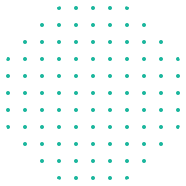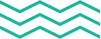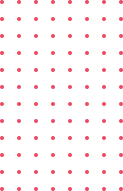Flutter and Dart are powerful tools for building cross-platform apps. Whether you’re a beginner or an experienced developer, learning these technologies can help you create beautiful and high-performing mobile applications. Flutter, a framework developed by Google, allows you to build apps for both Android and iOS with a single codebase. Dart is the programming language used by Flutter, and it’s designed to be fast and easy to learn.
Getting started with Flutter and Dart might seem daunting at first, but it’s easier than you think. This guide will walk you through everything from setting up your development environment to creating your first Flutter app. You’ll learn about the key features that make Flutter a great choice for app development and how to use essential widgets.
By the end of this guide, you’ll have a solid understanding of Flutter and Dart. You’ll be able to set up your workspace, write and run basic code, and take advantage of Flutter’s amazing widgets. Let’s dive into the world of Flutter and start building amazing apps together.
Understanding Flutter and Dart
What is Flutter and Why Use It?
Flutter is an open-source UI software development kit created by Google. It allows you to build natively compiled applications for mobile, web, and desktop from a single codebase. The key feature of Flutter is that it provides a rich set of pre-designed widgets and tools, which make app development faster and easier. Since you can use the same codebase for both Android and iOS apps, it saves a lot of time and effort compared to developing separate apps for each platform.
Flutter excels in performance because it uses the Dart programming language. The framework compiles to native ARM code, which means that apps run smoothly on both Android and iOS devices. Additionally, the hot reload feature in Flutter allows you to see changes in your code immediately, making the development process more dynamic and less time-consuming.
Introduction to Dart and Its Advantages
Dart is the programming language behind Flutter. Developed by Google, Dart is easy to learn and designed for building high-performance applications. If you’ve worked with languages like JavaScript or Java, you’ll find Dart’s syntax familiar and straightforward.
One of the main advantages of Dart is its performance. Dart is compiled ahead-of-time (AOT) into native code, which makes apps fast and efficient. Dart also supports just-in-time (JIT) compilation, which is useful for development as it allows for quick iterations and debugging.
Dart’s strong typing system helps catch errors during the development phase itself, making your code more reliable. Additionally, it has a rich set of libraries that makes it easier to perform common tasks, such as handling HTTP requests and manipulating the user interface.
Setting Up Your Development Environment
Step-by-Step Guide for Installing Flutter and Dart
Setting up Flutter and Dart on your computer is simple. Follow these steps to get started:
1. Download Flutter SDK: Go to the Flutter website and download the latest Flutter SDK for your operating system.
2. Extract the Files: Unzip the downloaded file to a suitable location on your system.
3. Update Path Variable: Add the Flutter bin directory to your system’s PATH variable so that you can run Flutter commands from any terminal.
4. Check Installation: Open a terminal and run `flutter doctor`. This command checks your environment and displays a report of the status of your Flutter installation.
Configuring Your IDE for Flutter Development
For a smooth development experience, it’s important to configure your Integrated Development Environment (IDE). Below are steps for setting up Visual Studio Code (VS Code) for Flutter development:
1. Install VS Code: Download and install Visual Studio Code from its official website.
2. Install Flutter and Dart Plugins: Open VS Code. Go to the Extensions tab on the sidebar and search for the “Flutter” and “Dart” plugins. Install both.
3. Create First Project: Use the command palette (Ctrl+Shift+P) and type “Flutter: New Project”. Choose a location for your project and follow the prompts.
Your development environment is now set up. By using VS Code with Flutter and Dart, you’ll have a robust setup for creating your applications. This initial setup might take some time, but once it’s done, you will be ready to build your first Flutter app.
Building Your First Flutter App
Creating a New Flutter Project
Once your development environment is set up, you’re ready to create your first Flutter app. Start by opening your terminal or code editor’s terminal and navigate to the directory where you want to create your project. Run the following command:
flutter create my_first_app
This command will create a new Flutter project in a folder named `my_first_app`. Open this folder in your code editor. You’ll see a variety of files and directories, but the main file to focus on is `lib/main.dart`.
`main.dart` is the entry point of your Flutter application. Inside this file, you’ll find some starter code that Flutter provides. This code includes a basic Flutter app that displays “Hello, world!” when you run it. You can modify this code to start building your app.
Writing and Running Basic Code
To see your app in action, you need to run it. Connect your computer to an Android or iOS emulator, or a physical device. Use the following command in your terminal to run the app:
flutter run
Your app will launch on the connected device or emulator. You should see the default “Hello, world!” screen. Now, let’s modify the code to display a different message.
Open `lib/main.dart` and locate the `MyApp` class. Change the `home` property inside the `MaterialApp` widget to a `Scaffold` widget, which will contain a `Text` widget displaying your message. Here’s a simple example:
dart import 'package:flutter/material.dart';
void main() {
runApp(MyApp());
}
class MyApp extends StatelessWidget {
@override
Widget build(BuildContext context) {
return MaterialApp(
home: Scaffold(
appBar: AppBar(title: Text('My First App')),
body: Center(
child: Text('Welcome to Flutter!'),
),
),
);
}
}
Save the file, and the app should update automatically. If it doesn’t, stop and rerun the `flutter run` command. You should now see “Welcome to Flutter!” on your screen, showing that you’ve successfully modified and run your first Flutter app.
Key Features and Widgets in Flutter
Overview of Essential Widgets
Widgets are the building blocks of a Flutter app. They are used to create everything you see on the screen. Here are some essential widgets you’ll use frequently:
1. Container: This widget allows you to create a rectangular box with customizable properties like padding, margin, color, and more.
2. Row and Column: These widgets help you arrange child widgets vertically and horizontally.
3. Text: This widget displays a string of text with various styling options.
4. Image: This widget shows an image from assets, network, or local files.
5. Scaffold: This widget provides a structure for the app, including app bars, drawers, and bottom navigation bars.
Using these widgets, you can create complex user interfaces with ease. Each widget offers many customization options, allowing you to tailor your app’s design according to your needs.
How to Use Flutter’s Hot Reload Feature
Hot Reload is one of Flutter’s most powerful features. It allows you to instantly see the changes you make in your code without restarting the whole application. This feature speeds up the development process significantly.
To use Hot Reload, simply make changes to your code and save the file. Flutter will automatically update the UI without losing the current state of the app. This means you can see tweaks and adjustments in real-time, making it easier to fine-tune the design and behavior of your app.
If Hot Reload doesn’t work as expected, you can use Hot Restart. Unlike Hot Reload, Hot Restart will recompile your code and restart the app from scratch. This can be done using the same terminal running `flutter run` by pressing `r` for Hot Reload or `R` for Hot Restart.
Conclusion
Mastering Flutter and Dart opens up endless possibilities for creating amazing applications. From setting up your environment to building your first app and exploring key features, this guide has provided you with a solid foundation. Whether you are using essential widgets or taking advantage of Flutter’s Hot Reload feature, these tools will help you work efficiently and creatively.
Take your app development skills to the next level by diving deeper into these topics. At eCare Upskill, we offer extensive Flutter online courses that cover advanced techniques and best practices in Flutter and Dart. Join us today and transform your app development journey into a rewarding and productive experience. Learn more and start building your dream app!