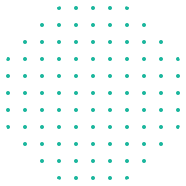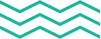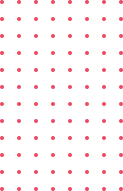Photoshop is an amazing tool that helps you create beautiful graphic designs. Whether you’re just starting or have been designing for years, mastering Photoshop can make a big difference in your projects. There are certain tools and techniques that every designer should know to make their work stand out. By learning how to use these tools effectively, you can turn your ideas into stunning visuals.
Imagine having the power to change colours, adjust lighting, and blend images seamlessly, all with just a few clicks. Photoshop is like a magic box filled with endless possibilities for your creativity. But to unlock this magic, you need to become familiar with its important features. From understanding layers and colour correction to using filters and brushes, each aspect can improve your designs if used correctly.
With a bit of patience and practice, anyone can learn to use Photoshop like a pro. Setting up your workspace to fit your needs, using smart objects, and integrating other Adobe programs will further enhance your skills. By embracing these tools, you’ll find new ways to make your designs more vibrant and engaging. Let’s delve deeper into Photoshop’s capabilities and discover how you can master them to create jaw-dropping graphics.
Understanding Photoshop’s Essential Tools
When diving into Photoshop, it’s important to get familiar with its core tools. These are what designers commonly use to bring their visions to life. First, there’s the Move Tool. It lets you move selected objects around the canvas, making it easier to arrange components of your design. Then, we have the Marquee Tool, which helps you select and isolate parts of an image for editing.
Next up is the Lasso Tool. This tool allows you to make freehand selections, which is great for capturing odd-shaped items. The Magic Wand Tool is another selection tool that picks similar-coloured areas with one click. It’s a time-saver when working with contrasting colors. Another popular tool is the Brush Tool. You can use it for drawing, erasing, or adding textures.
Adjustments are another key aspect of Photoshop. The Clone Stamp Tool helps you copy one part of an image and paint it onto another area. This is perfect for removing imperfections. Finally, the Type Tool adds text to your designs. It’s versatile, letting you adjust fonts, sizes, and styles to fit the theme you want.
Top Photoshop Techniques for Graphic Design
Using layers is one of the most important Photoshop skills. Think of layers like transparent sheets on top of each other. You can add images or text on each layer without affecting the ones below. This means that editing becomes safer and easier. When you understand how to use the Layers Panel, you can organise and control different parts of your project.
Colour correction is key to making photos pop. Start by using adjustment layers. These let you change brightness, contrast, or colour balance without altering the original image. Play with the hue and saturation sliders. This helps find the perfect tones and shades, giving your designs more depth and vibrancy.
Lastly, the cloning and healing brushes work wonders for seamless designs. The Clone Tool duplicates an area and paints over another. This is ideal for editing out unwelcome elements. The Healing Brush blends the surrounding pixels, making your edits look natural. Using these techniques means cleaning up images with ease, leaving your results smooth and flawless.
Customise Your Workspace for Efficiency
Having a personalised workspace in Photoshop can greatly improve your speed and workflow. By arranging your workspace to suit your needs, you make it easier to access tools and functions quickly. Start by moving panels around. Drag and drop them to the places where you feel most comfortable. This way, you can focus more on creative tasks and less on searching for tools.
It’s helpful to set up and save custom presets and shortcuts. Presets let you apply your favourite settings with just a click. For example, you can create custom colour swatches or brushes that you use often. Shortcuts are essential for speeding up your actions. Learning and setting up your own shortcuts means you can perform tasks faster than clicking through menus.
Panel and toolbar utilisation is also key to being productive. Collapse less-used panels to clear screen space for your main tasks. Set up your toolbar to include the tools you use the most. This organisation makes everything you need available at your fingertips, helping to streamline your design process efficiently.
Elevate Your Designs with Advanced Features
To take your designs to the next level, start using smart objects and non-destructive editing. Smart objects keep your layers flexible. They let you change design elements without losing quality. This way, if you want to make tweaks, you can do it easily. Non-destructive editing means you won’t harm your original images, offering a safety net for your edits.
Filters and blending modes add another layer of creativity. Filters can dramatically change how your images appear. Explore different effects to see what works best for your design. Blending modes allow layers to interact in various ways. Experiment to create unique textures and lighting effects.
Integrating Adobe Illustrator and Photoshop can also enhance your designs. Illustrator provides crisp vector graphics, which you can import into Photoshop for further enhancements. This combination allows you to work on intricate details without compromising quality. Using both tools together means you can create layered and dynamic compositions.
Conclusion
Mastering Photoshop’s tools and features can truly transform your graphic design projects. By understanding essential tools like layers and selection methods, you gain stronger control over your work. Delving into advanced techniques like smart objects and filters, you open doors to endless creative possibilities. Customising your workspace ensures you work efficiently, so you can focus on what really matters—your design vision.
As you continue your journey in graphic design, remember that practice makes perfect. Keep experimenting with new techniques and settings to find what suits your style best. We’re thrilled to help you explore and develop these skills further. Visit eCare Upskill to discover Photoshop courses that enhance your expertise and guide you to success in your design career.